Returning a Submittal Item
UPDATING A SUBMITTAL – FROM ARCHITECT TO SUBCONTRACTOR
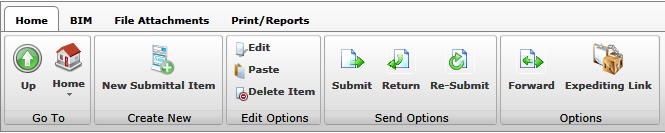
| • | In the submittal module, click on the package number you wish to update. |
| • | You have the ability to search for a particular package by inserting criteria into the search fields. |

| • |
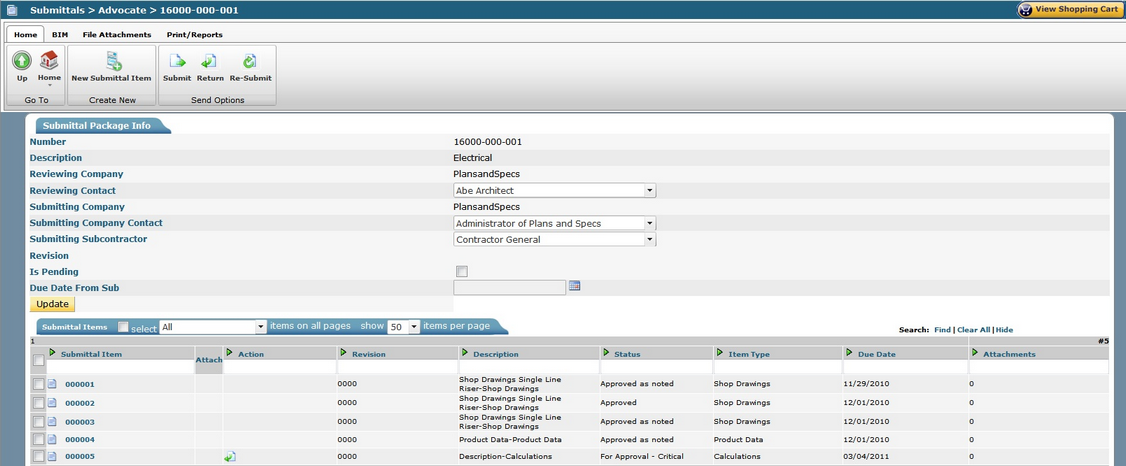
| • | This will bring both package and item information. |
| • | Action column will show what action is required on the submittal. 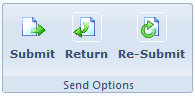 |
| • | Processing Icons |
| • | Submit Icon (to architect) |
| • | Return Icon (to subcontractor) |
| • | Re-submit Icon (to architect) |
| • | To update all items |
| • | Click on the selection box at the top of the first column |
| • | Click on the Return Icon in the tool bar at the top of the screen |
| • | If you are updating an individual item in the submittal package |
| • | Click on the selection box of that specific item |
| • | Click on the Return Icon in the action column |
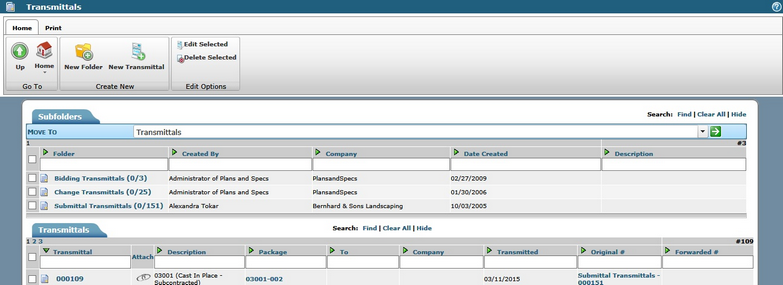

| • | This brings up the Returned Submittal Items screen |
| • | Item – lists the item number |
| • | Revision – lists the revision number |
Note: As you revise the information in the following columns, click on the Copy Down button to copy all information in that column ![]()

| • | Copies – revise the number of copies to show what will be sent back to the subcontractor (this will be shown on the transmittal) |
| • | Date Received – insert date received back from the Architect |
| • | Date Returned – date the submittal is returned to the Subcontractor; defaults to current date but can be modified |
| • | Status – select status for each item |
| • | Click Save & Transmit Package |
This will take you into the transmittal processing for the submittal. Proceed as described above.
